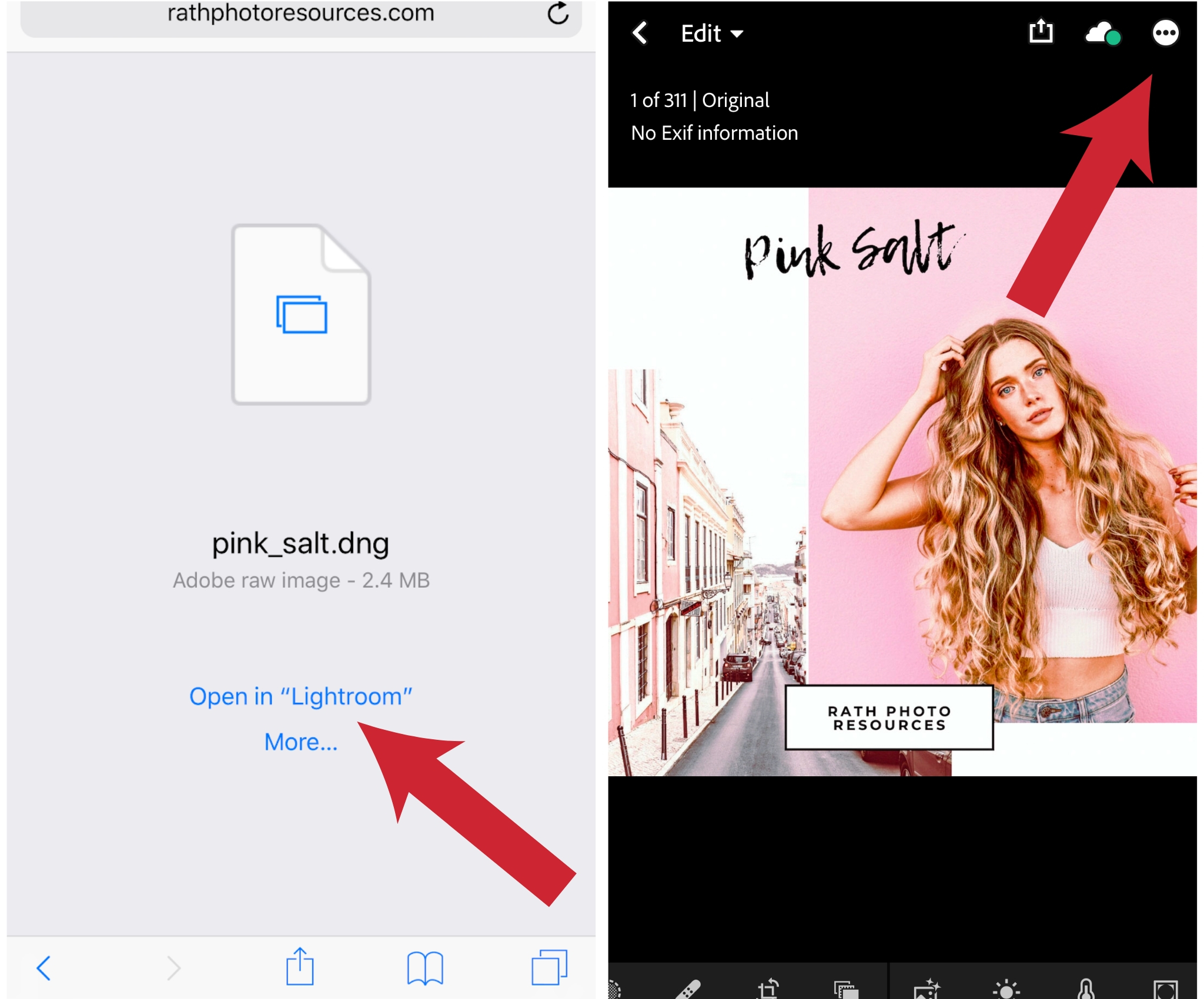Installing your Mobile Presets into Lightroom Mobile CC
Download the free Lightroom CC application on your phone.
Check your email account you used during the checkout process. You will receive an email with the subject line, “Your Kala Rath Presets Order Confirmation (#order number)” . If you do not receive this in your inbox after your purchase, try using the search function within your email to find the presets
Click the blue text that says “Download Files” . These should be DNG files for the mobile app. If you see .lrtemplate or .xmp these file formats are for the desktop/laptop editing software.
Click “Open in Lightroom” - If you do not see this option, select the box with an arrow coming out if it to open in Lightroom.
You will then see a photo. In the top right hand corner there is a circle with three dots. Click that and then select “Create Preset” , type the name of the Preset, then save by clicking the arrow in the top right.
To edit photos with the preset, select the photo you want to edit, select “Presets” at the bottom and make sure “User Presets" is selected and it will be saved there for unlimited use.
Here is a step by step guide with photographs:
Check your email account you used during the checkout process. You will receive an email with the subject line, “Your Kala Rath Presets Order Confirmation (#order number)” . If you do not receive this in your inbox after your purchase, try using the search function within your email to find the presets
Click the blue text that says “Download Files”
Click “Open in Lightroom” - If you do not see this option, select the box with an arrow coming out if it to open in Lightroom.
You will then see a photo. In the top right hand corner there is a circle with three dots. Click that and then select “Create Preset” , type the name of the Preset, then save by clicking the arrow in the top right.
To edit photos with the preset, select the photo you want to edit, select “Presets” at the bottom and make sure “User Presets" is selected and it will be saved there for unlimited use.